The BMCC Online Store, powered by TextbookX, operates completely online and can be visited at bluecc.textbookx.com. Students visit the website to order online and have physical course materials shipped to their home. Digital course material will be accessible via linked or emailed documents. The store also sells BMCC merchandise, course supplies, and other items.
All courses, required materials, and pricing options are displayed in a personalized, easy-to-use page when you log in with your BMCC email and password.
Click each item below to learn more about the deferred payment voucher system and how to use it
You may pay purchase course materials at the BMCC online store and pay later. All students will be given a voucher of $250 to use for purchases. Any amount of the voucher you use, up to $250, will be charged to your BMCC student account which will be required to be paid later.
The primary reason for this program is to allow students to buy course materials before the term starts and pay for them later, after they receive financial aid. If you have financial aid it can be applied to the BMCC online store charges on your student account.
Log in to bluecc.textbookx.com to see the materials required for all your courses. Add materials as needed to your shopping cart. At check-out you will have the option to use some or all of the $250 voucher to pay for your materials.
Any amount you use, up to $250, will be charged to your BMCC student account. You will be required to pay your student account following the tuition due dates. See the tuition due dates for each term in the academic calendar.
Just pay for your items with a regular payment option (e.g. credit/debit card) when you check out instead of using the voucher.
No. Just pay using a regular payment option when checking out.
Yes. Pay using the voucher when you check out and that amount will be charged to your student account, which you will need to pay later.
Your student account will only be charged for the amount you spend.
You will be required to provide an additional payment method (e.g. credit/debit card) at the time of checkout to cover the cost of your materials above $250. The full amount of the voucher, $250, will be charged to your student account to be paid later.
Contact BMCC student accounts at studentaccounts@bluecc.edu and reference Bookstore voucher
in the subject line. For questions about shopping on the BMCC Online Store website, you can find help at https://bluecc.textbookx.com/help.
Contact the Store’s Customer Experience team: bluecc.textbookx.com/help
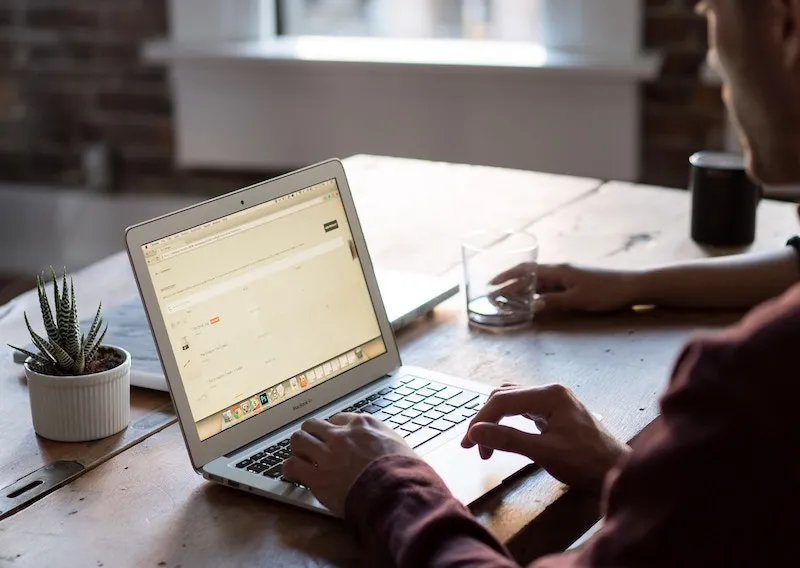
Faculty members use the convenient web portal to submit their course materials in advance of each semester. Using this portal, faculty view the courses they will be teaching, select the materials they want to use, and see what costs would be for students. The portal also has an option to create coursepacks. Go to the Faculty login page and click “Faculty Log in”.
Students: Click the “Bookstore Menu” item in the main menu of your Canvas course. On the right you will then see the textbook information for your course, or a link to the online bookstore. If you don’t see the “Bookstore Menu” contact your instructor.
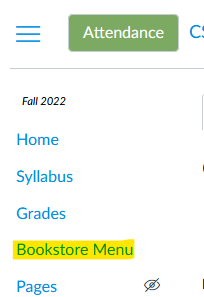
Faculty: Ensure that the “Bookstore Menu” is in your course navigation (under Settings -> Navigation) for your students. After clicking “Bookstore Menu” you should see a list of all your textbook adoptions. If you see a blue slider make sure it’s set to “Faculty View”.
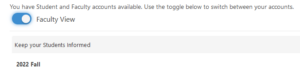
Created in partnership with Akademos, Inc. and powered by TextbookX, the Online Store simplifies the textbook process for students while providing them with a variety of physical and digital textbook formats.
2411 NW Carden Ave.
Pendleton, OR 97801
(541) 276-1260